The Dell laptop is a popular choice for many people because it is reliable and affordable. However, some common problems can occur with Dell laptops, such as the plugged-in-in not charging issue. This issue can be frustrating, but it is usually easy to fix.
What Causes the Plugged-In Not Charging Issue?
There are a few things that can cause the plugged-in not charging issue on a Dell laptop. One possibility is that the AC adapter is not plugged in securely. Another possibility is that the AC adapter is faulty. It is also possible that the battery is old or damaged and needs to be replaced. Finally, the BIOS settings may be incorrect.
How to Fix the Plugged-in Not Charging Issue
There are a few things you can do to try to fix the plugged-in not charging issue on your Dell laptop.
Check the AC adapter. Make sure that the AC adapter is plugged into both the laptop and the power outlet. If the adapter is damaged, you will need to replace it.
Try a different power outlet. If the power outlet is faulty, it may not be providing enough power to the laptop.
Reinstall the battery driver. The battery driver is the software that controls the battery. If the driver is outdated or corrupt, it may be causing the plugged in plugged-in not charging issue.
Update the BIOS. The BIOS is the software that controls the basic functions of the laptop. If the BIOS is outdated, it may not be compatible with the laptop's hardware.
Reset the laptop to factory settings. This will erase all of your data, so make sure to back up your files before you do this.
If you have tried all of these things and your laptop is still not charging, you may need to take it to a qualified technician for help.
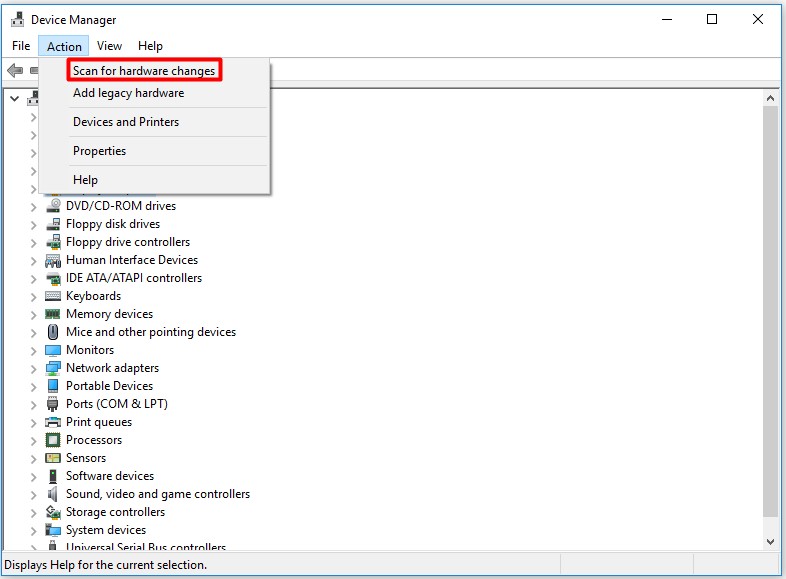
Additional Tips
Here are a few additional tips to help you prevent the plugged-in not charging issue on your Dell laptop:
1. Avoid using your laptop while it is plugged in. This can cause the battery to overheat and shorten its lifespan.
2. Unplug your laptop from the power outlet when you are not using it. This will help to prolong the life of the battery.
3. Use a certified Dell AC adapter. Using a non-certified AC adapter can damage your laptop and void your warranty.
4. Keep your laptop's software up to date. This includes the BIOS, drivers, and operating system.
Back up your data regularly. This will help you to recover your data if your laptop's battery fails.
5. By following these tips, you can help to prevent the plugged-in not charging issue on your Dell laptop.
Here are some additional tips that you may find helpful:
If you are using a laptop cooler, make sure that it is not blocking the AC adapter.
If you are using a docking station, make sure that it is properly connected to your laptop.
If you have recently installed any new software, try uninstalling it to see if that fixes the problem.
If you have recently updated your BIOS, try rolling back to the previous version to see if that fixes the problem.
If you have tried all of the above and you are still having problems, you may need to contact Dell support for further assistance.